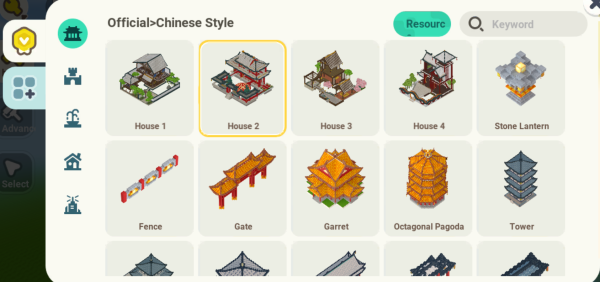Table of Contents
Understanding the tools to build
In Mini World: CREATA, there are many ways that can be used to build the same structure. All of these forms of building can be learned here for you to pick the most convenient one.

Tools for creating terrain
The following methods can all be used to build terrain. Each of these methods have pros and cons, so pick whichever is personally the best.
Manual building
The classic way of building is manually. You'll need to make something one block at a time, which can be very time-consuming. There are new methods for building faster, so you can check out those below.
Quick-build tools
These tools allow you to create or copy structures, lakes, or trees with just a few clicks or block placements. They are:
And each is explained here:
Plant Generator
The ![]() Plant Generator is an item that helps the player plant trees easily, without the need of shovels or fertilizer. The player needs to select a type of tree, then right-click or tap the Use button to generate a tree in the spot they're pointing at. However, if you want to showcase your creativity, it's better to leave those default trees as reference and then build some unique trees. Your visitors will be much more impressed.
Plant Generator is an item that helps the player plant trees easily, without the need of shovels or fertilizer. The player needs to select a type of tree, then right-click or tap the Use button to generate a tree in the spot they're pointing at. However, if you want to showcase your creativity, it's better to leave those default trees as reference and then build some unique trees. Your visitors will be much more impressed.
River Generator
The ![]() River Generator is an item that helps the player replace blocks with water, to create pools, lakes, oceans, or simply bodies of water. As with the Plant Generator, the player needs to select the shape of the water blob they want to make, then right-click or tap the Use button to place it in the spot they're pointing at. There are giant circular blobs of water that can be used right away, but it's better to use the smaller units to them more natural.
River Generator is an item that helps the player replace blocks with water, to create pools, lakes, oceans, or simply bodies of water. As with the Plant Generator, the player needs to select the shape of the water blob they want to make, then right-click or tap the Use button to place it in the spot they're pointing at. There are giant circular blobs of water that can be used right away, but it's better to use the smaller units to them more natural.
Blueprint Generator
The ![]() Blueprint Generator is a way to place blueprinted structures into one's own maps. The player needs to select a preset building or one of their custom blueprints, move and rotate the blueprint so it's placed exactly where the player needs it, and then confirm their action so that it starts building itself automatically. This is easier and quicker than the older method, as no Celesthium is required and the structures are generated instantly. However, some blocks that can be rotated might be placed incorrectly when placed with the Blueprint Generator, whereas this did not happen in the older method.
Blueprint Generator is a way to place blueprinted structures into one's own maps. The player needs to select a preset building or one of their custom blueprints, move and rotate the blueprint so it's placed exactly where the player needs it, and then confirm their action so that it starts building itself automatically. This is easier and quicker than the older method, as no Celesthium is required and the structures are generated instantly. However, some blocks that can be rotated might be placed incorrectly when placed with the Blueprint Generator, whereas this did not happen in the older method.
Copier
The ![]() Copier is a block used to quickly fill an area with more blocks to avoid repetitively placing the same one. To use the Copier, it is first placed in one diagonal corner along with any block above it (except air). This Copier will turn blue. After this, place another Copier into the other diagonal corner and the area will be filled with the chosen block. As the filling only happens within the area enclosed by the two Copiers, one block will stand above the first Copier. It can be removed like any other block.
Copier is a block used to quickly fill an area with more blocks to avoid repetitively placing the same one. To use the Copier, it is first placed in one diagonal corner along with any block above it (except air). This Copier will turn blue. After this, place another Copier into the other diagonal corner and the area will be filled with the chosen block. As the filling only happens within the area enclosed by the two Copiers, one block will stand above the first Copier. It can be removed like any other block.
Terrain Editor
 You can find this item in the backpack. This item can edit the terrain using two modes :
You can find this item in the backpack. This item can edit the terrain using two modes :
Brush Mode
| Icon | Description |
|---|---|
 | The Brush Mode allows you to paint the terrain surfaces with different textures and materials. It’s like wielding a magical brush to transform the landscape. Functionality : Terrain Painter: Within Brush Mode, you’ll find the Terrain Painter. This window displays all available materials specific to the current level. Painting in Real Time : Once you select a material, simply click on the terrain to apply it. Watch as your world comes alive with asphalt, dirt, gravel, mud, and more. |
Zone Selection Mode
| Icon | Description |
|---|---|
 | Selection Area Mode: [-]→ Purpose: The Selection Area Mode is your universal tool for selecting rectangular regions of terrain. It’s like having a precision scalpel to carve out specific portions. Functionality: [-]→ Select Tool: Region Selection: Click and drag in the 3D viewport to define a region. Reposition it using move draggers and adjust its size with scale handles. [-]→ Precise Control: Alternatively, input specific X, Y, and Z values to set the selection’s position and size. [-]→ Snapping to Voxels: You can snap the selection bounds to the nearest voxel for pixel-perfect precision. |
You can read more about it here Terrain Editor